When you create a website, you may encounter texts (usually in English) that have been placed in the template by its designers and there is no easy way to translate them. In most cases, you don’t have to open the source code in order to find the hidden strings and translate them manually.
In this tutorial, you will learn how to translate particular parts of plug-ins and templates, not how to build a multi-language page. We have already written a tutorial on How To Create A Multi-Language Page in Wordpress in a different post.
How to translate a WordPress template or plug-in?
When designers build a template, they usually adapt it so that it could be used in multiple languages. This means that when you want to translate important parts of a template or plug-in, you can do so by using one of the useful tools that are out there instead of editing the source code.
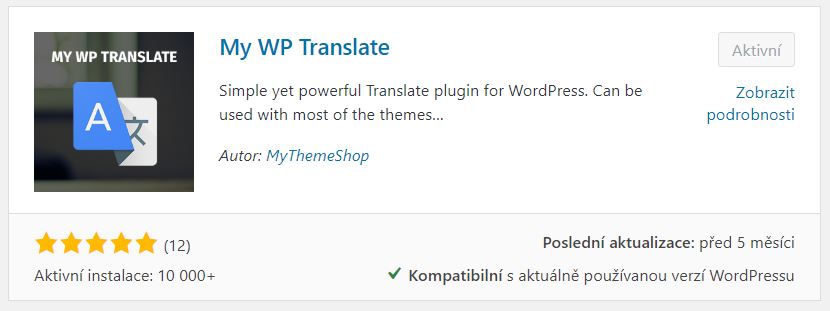
One such tool is My WP Translate. It’s available for free and was developed by professional template designers. We highly recommend this tool because it is user-friendly and it does exactly what it’s supposed to do. How does it work?
This plug-in will show you all the templates and extensions that are installed. You can translate them directly in the plug-in’s interface – it is easy to use and comes with a built-in search box. This allows the users to search for a particular string on their website and add a corresponding translation. With just a couple of clicks, visitors on your website can switch to the translated version.
In order to translate the content, you first need to install the plug-in.
How to install the plug-in:
- In the WordPress administration dashboard, click on “Plug-ins” in the left sidebar, then “Add new”.
- Type “My WP Translate” in the search box.
- Click on “Install Now”.
- Click on “Activate” to activate the plug-in.
You should see the WP Translate icon in the left sidebar. When you click on the icon, you will see tabs with installed templates and a drop-down menu in which you can select installed plug-ins simply by clicking on them.
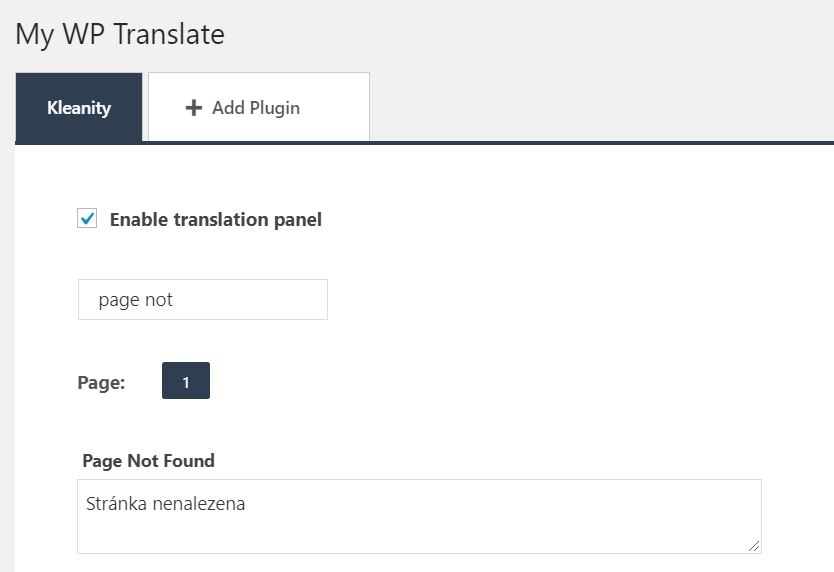
- If you want to edit content within a template, click on the name of the template and tick “Enable translation panel”.
- You can then write the strings that are visible on your website and that you want to translate in the “Search translations” box.
- The text you searched for will appear. You can add its translation in the box below. The translations are auto-saved each time the user clicks outside of the box.
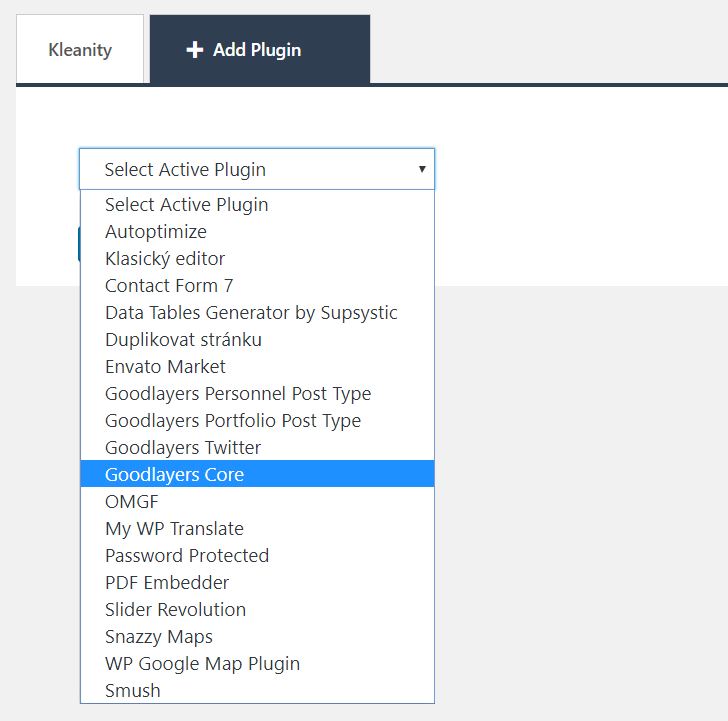
Translations made in WP Translate are published on your website immediately upon editing. Plug-ins are translated the same way. The translated content can be exported in a .po format which can in turn be imported in order to translate other web pages as well. This allows you to save time in case you need to translate several websites with the same content.
Some designers don’t adapt their templates for multiple language versions. In those cases, you may not be able to translate the content by using this plug-in. If that’s your situation, we strongly recommend that you proceed with special care and do a complete WordPress backup before making any changes.